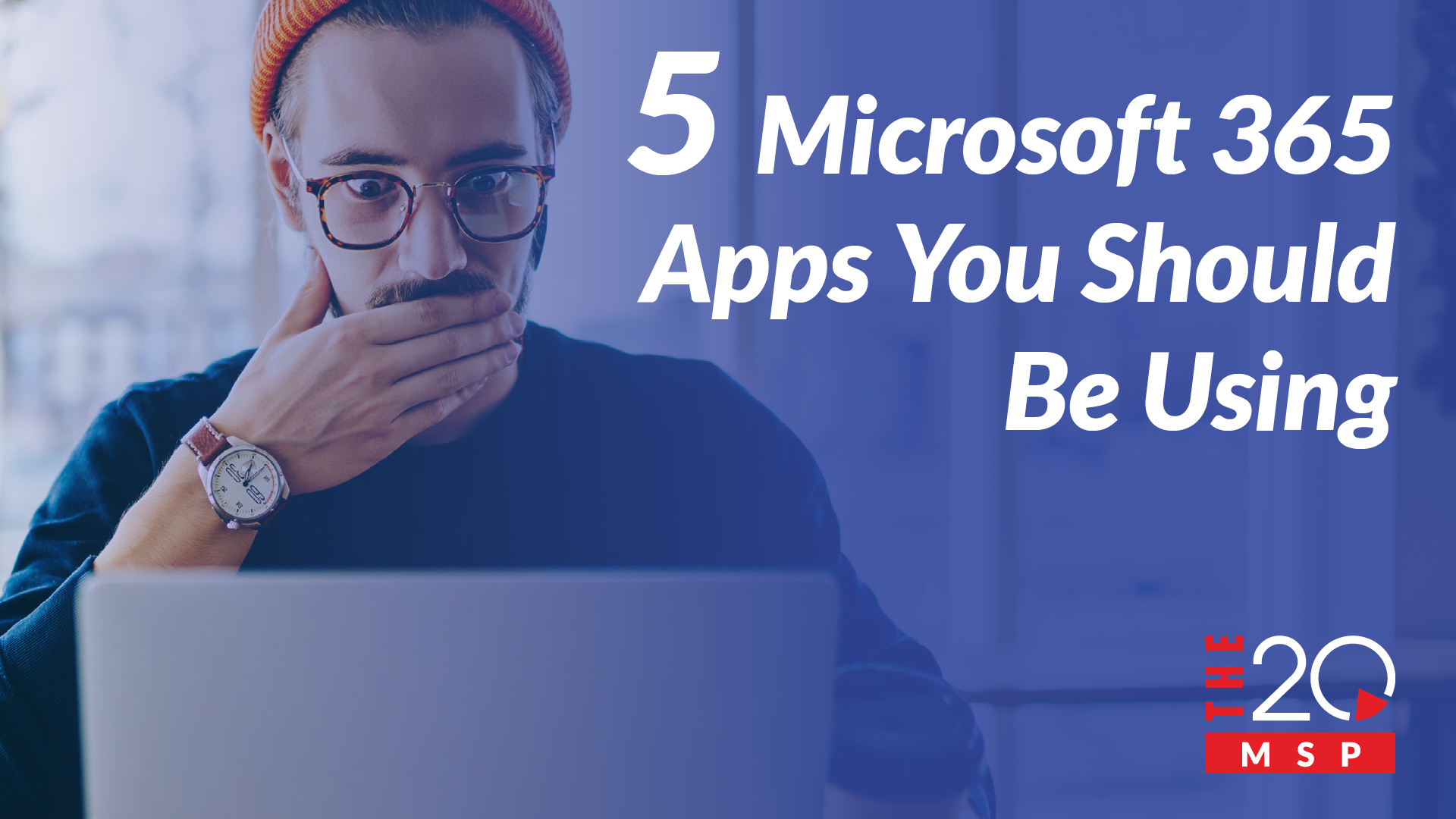
5 Microsoft 365 Apps You Should Be Using
Microsoft 365. As of 2024, over 3.6 million companies use it globally, yet very few grasp its full potential. Spoiler alert: there’s a lot more to it than you think. From storage solutions and AI helpers to IT management, Microsoft 365 has answers to questions you didn’t even know you had.
Look, we get it – Microsoft’s massive IT landscape can seem like an impenetrable jungle to the uninitiated. That’s why we’ve taken it on ourselves to chart this territory for you. Buckle up as we explore some really cool features and apps in Microsoft 365 that you’re probably not using – yet.
But first things first…
What Is Microsoft 365?
Microsoft 365 is a subscription-based software as a service (SaaS), offering a suite of over twenty useful applications. This includes popular tools like Word, Excel, PowerPoint, and Outlook.
With cloud storage, Microsoft 365 gives businesses access to their tools anytime, anywhere. All you need is an account, a device (computer, phone, etc.), and an internet connection.
Microsoft 365 offers a range of subscription levels to fit different needs, with each level providing access to various applications. Today, we’ll focus on the apps included (or available as add-ons) in the Business Premium plan.
What’s waiting for us inside the 365 jungle? Time to find out…
Configuring the Future with Windows Autopilot
You bought a new system – great! Now it’s time to plug it in, create a login account, install your applications, set up your email, run any needed updates….Exhausted yet?
If only there were a way to bypass all that pesky setup…
*cough* Windows Autopilot *cough*
What’s that? Microsoft’s tool designed to simplify computer configurations? Don’t mind if we do.
Microsoft Autopilot makes computer setups simple. With Autopilot, your IT team can pre-configure devices, so all you need to do is turn on your computer, connect to the internet, log in with your password, and presto – your new computer is ready to go.
Microsoft Azure’s Changing Everything
Next on our guide is Microsoft Azure. This cloud computing platform offers a wide range of services including data storage, application development, website setup, and more. There’s a lot to Azure, so we’ve chosen to focus on two particularly useful features of this powerful platform.
Full Control with Azure Active Directory
Most organizations use servers, specifically, domain control servers and print servers. Here’s a quick rundown:
- Domain Controller: Acts as the gatekeeper for your organization. It authorizes employee logins and prevents unauthorized access to your resources, ensuring that the people in your company are who they say they are.
- Print Server: Manages and processes all print requests across your organization. Every print job goes through this server.
These two servers typically sit in a backroom, taking up space while costing money for installation and maintenance. Azure Active Directory (Azure AD) aims to change that.
Imagine having a single login for everything from your computer to your email. With Azure AD, you can. Like a domain controller, Azure AD manages access to resources in your company. Think of it like a list that keeps track of what everyone in your company should be able to access.
Additionally, Azure AD integrates with Microsoft’s universal print feature. This internet-based printing service handles print jobs from anyone on your network, functioning like a traditional print server but without the need for a physical device.
Anytime and Anywhere with Azure Virtual Desktop
We’ve covered Azure Virtual Desktop (AVD) in detail in another blog, so we won’t delve too deeply here. But here’s the rundown:
AVD eliminates the need for physical computers by providing digital, internet-based systems. Companies can easily access and use virtual computers anytime, anywhere, without the hassle of physical setups. With a pay-as-you-go model, AVD lets businesses of any size use exactly what they need, whenever and wherever they need it. If that sounds awesome, it’s because it is.
If you’re not yet using Azure, talk to your IT department or managed service provider (MSP). Azure can replace bulky servers and computers, cutting down on maintenance and centralizing everything in one place – the internet.
365 AI Copilot, Your New Assistant
Let’s talk about AI. Microsoft’s Copilot, built right into Microsoft 365 apps, offers some major perks. Here’s what it can do for you:
- Content Creation: Easily draft documents, emails, or reports to bring your ideas to life. You can even use it to summarize existing text.
- Data Analysis: Use Copilot inside Excel to analyze data and create charts, summarize trends, and suggest formulas. With just a few commands, you can cut hours of work down to minutes.
- Auto Responses: Copilot can manage your inbox by sending quick replies, draft email responses and organizing your messages to keep everything neat and orderly.
- Task Management: Need help keeping track of deadlines, reminders, and tasks? CoPilot has you covered.
- Note Taking: Struggling to take notes during a meeting? Copilot can help. When used with Teams, it summarizes key points, notes who said what, and suggests action items in real time.
Although Copilot isn’t included with Business Premium, it is available as an add-on for those interested in using this advanced AI tool.
Full Control with Intune
Ever been asked to bring your laptop in for a security update? With Microsoft 365’s Intune, an all-in-one endpoint management system, you can say goodbye to that hassle.
Intune allows your IT team to manage and secure company devices from anywhere, so you won’t need to bring your device in for updates or worry about security issues.
Need to enforce security restrictions? Check. Update apps? Check.Encrypt your devices? Check.
Plus, Intune integrates with tools like Windows Autopilot and Azure AD, enabling your IT team to effortlessly manage system configurations and user access.
Whether you’re new to endpoint management or already have a system in place, we strongly recommend trying Intune, especially if you’re using Azure AD.
Next-Level Organization with SharePoint
Most of you are likely familiar with Teams, Microsoft’s popular messaging and collaboration app, and many of you probably use SharePoint, Microsoft’s content collaboration platform.
But did you know these two are connected?
Every time you create a Teams channel, a SharePoint page is automatically created as well. This integration might sound like more tech jargon, but it’s actually quite simple.
Everything in Teams is organized and sorted in SharePoint. This means you can avoid emailing files back and forth, as Teams and SharePoint work together to provide a seamless and user-friendly storage solution.
You can access these SharePoint pages directly through Teams by going to your Teams Channel and selecting “Files”. It’s that simple. You can create folders just like you would on your computer or in email, but now everyone in your team can access them. You can even jump straight into SharePoint from this interface.
365 Features and Counting
Microsoft 365 offers a staggering amount of features to its subscribers. The apps we covered today only scratch the surface of what’s available.
Want to go deeper? Sign up for this month’s webinar – 5 Microsoft 365 Apps You’re Not Using…Yet! – hosted by The 20’s own Scott Meeler. Signing up costs nothing, and Scott’s going to show you how to get the most out of your Microsoft 365 subscription. You can register here.
Thanks for reading!



